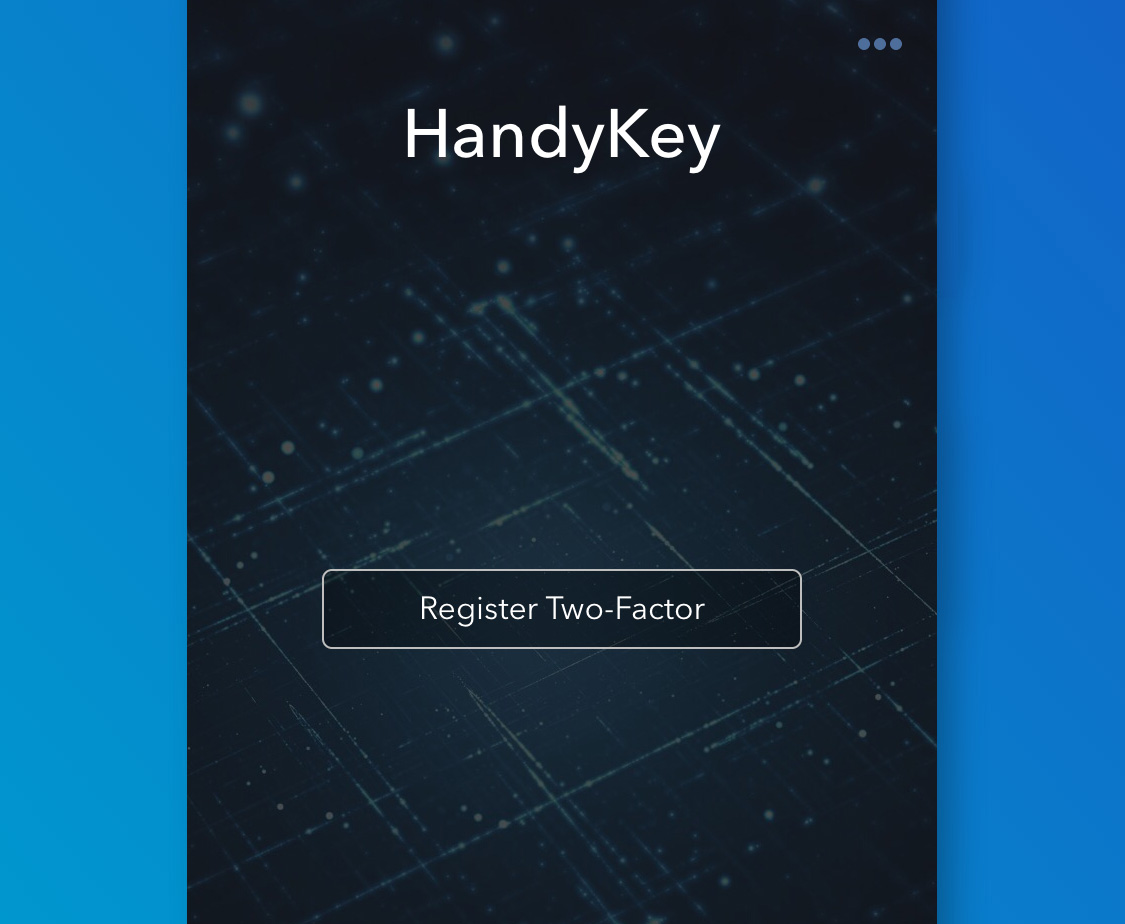
Launch HandyKey
- Tap Register Two-Factor.
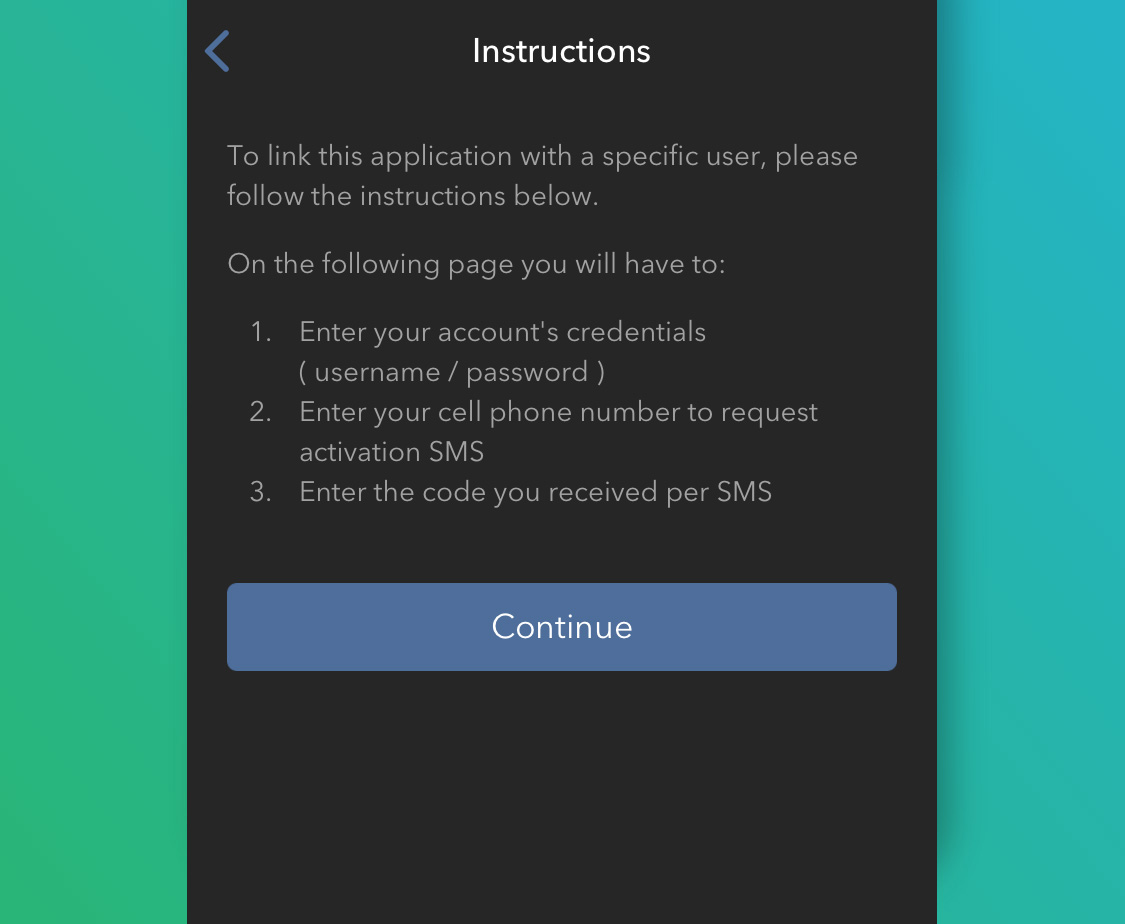
Read the Instructions
- Once you have read the instructions tap Continue.
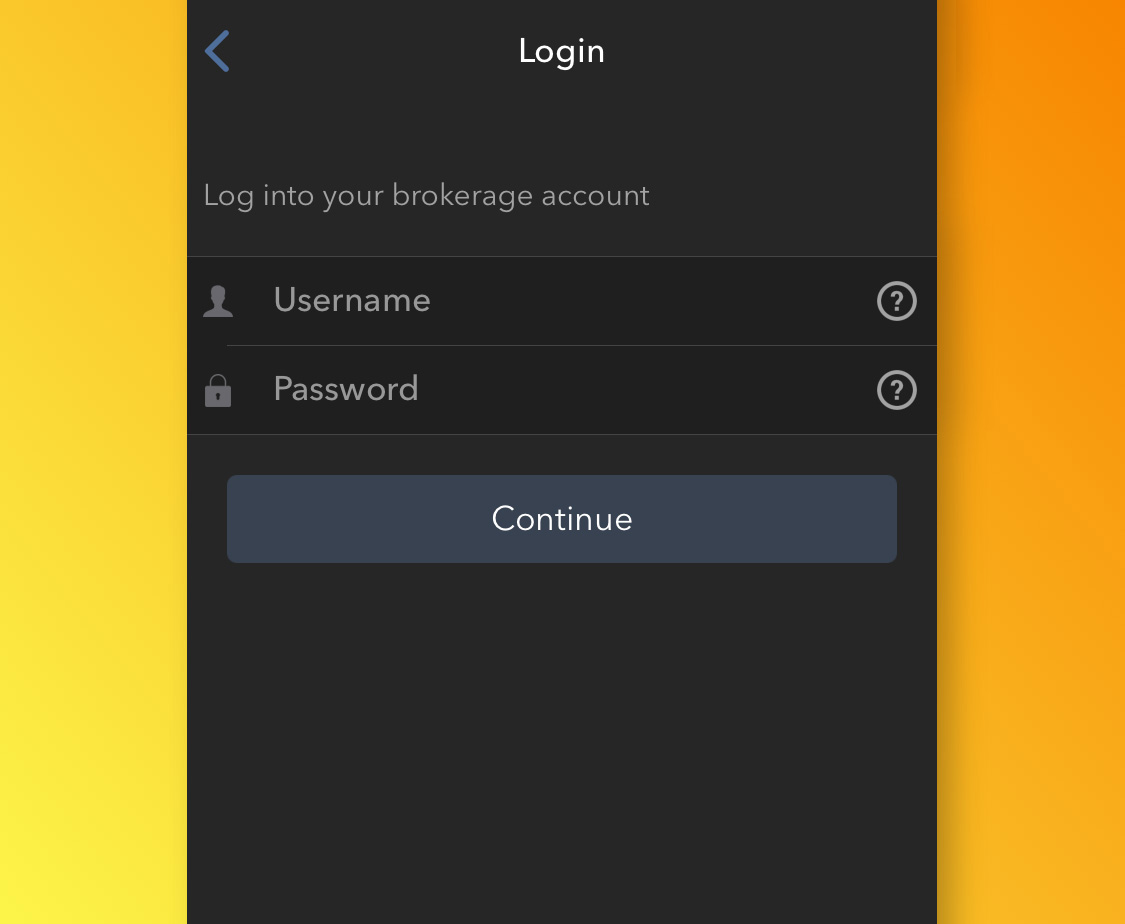
Enter Information
- Enter your Username and Password and tap Continue.

Review Mobile Phone Number
- The default mobile phone number on record for your account will be already selected. If you are not able to receive text messages (SMS) on that number, you should choose a different one from the list (if applicable) or add a new one. To add a new phone, tap Add Phone number, enter the new number and the correspondent Country. Once you have selected or added the desired mobile number, tap Get Activation SMS.

Activate
- You will receive an SMS message containing an Activation Token. Enter it in the Activation Code field. According to your phone operating system and hardware capabilities, you might be prompted to provide or define as well the security element to be used to secure the app (Fingerprint, Face ID, PIN). Once done, tap Activate.
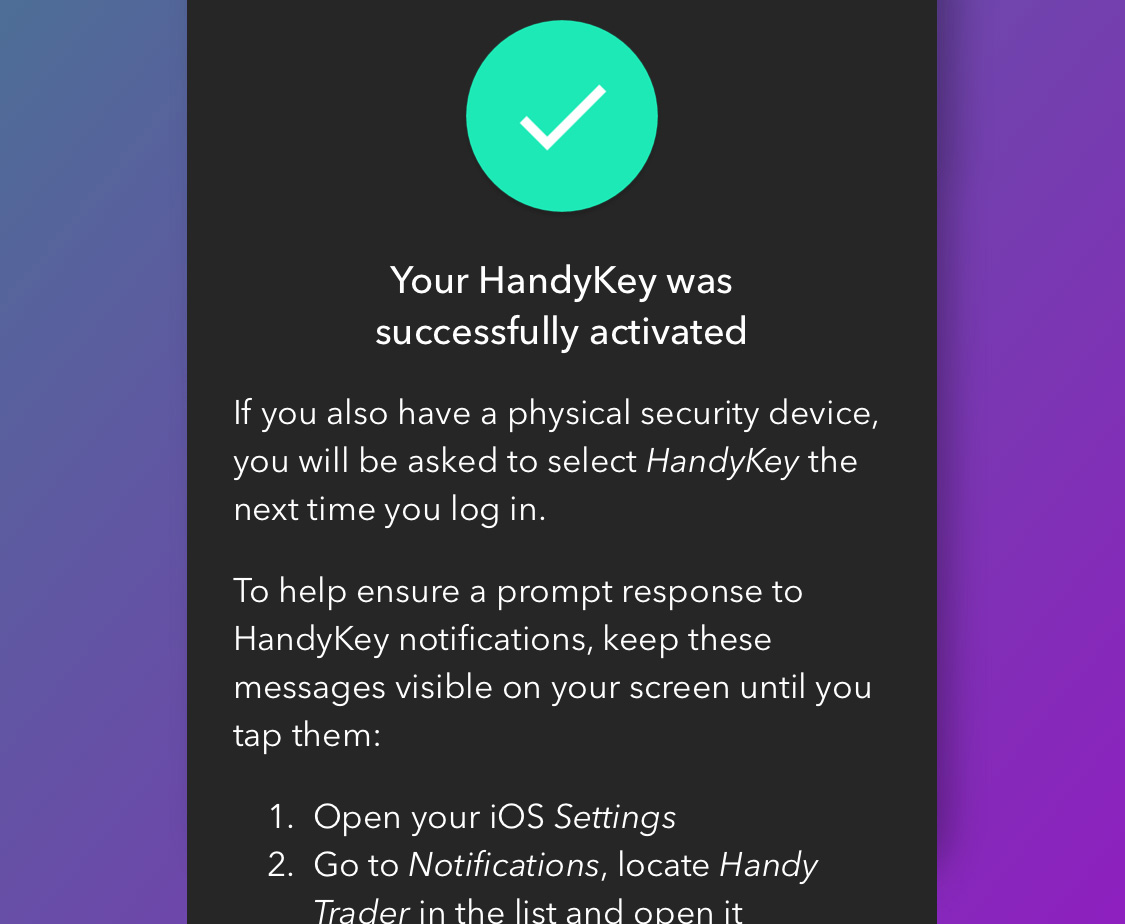
Confirmation Screen
- If the activation has been successful, you will see a confirmation screen. Tap Done to finalize the procedure.
Notes:
- You must enter your phone number without your country's trunk prefix and only enter numbers without any spacing or special characters.
- If using an iPhone X, please make sure the following conditions are met in order to use HandyKey with the iPhone's Face ID technology:
- The HandyKey app on the phone is a new download from the App Store and not synced from the old phone via iTunes or iCloud backup.
- The Face ID is enabled to unlock the iPhone (iPhone Unlock is switched to ON/Green in the Face ID & Passcode menu within the Settings app on your phone).