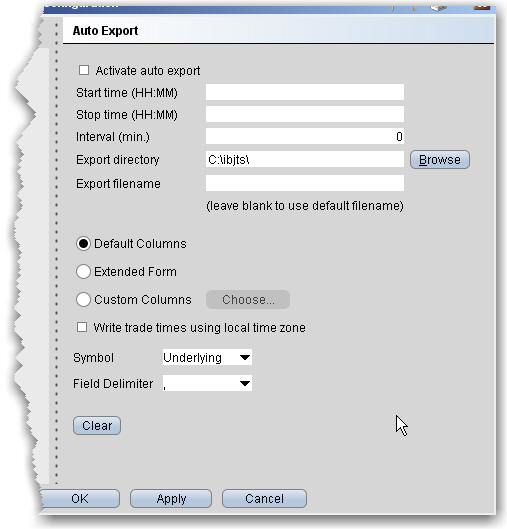
Use the Auto Export configuration page to define settings for automatically exporting trade reports.
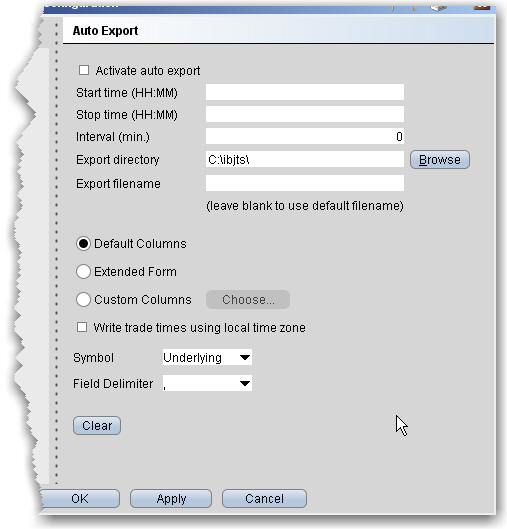
To define auto export configuration settings
|
Field |
Description |
|
Activate auto export |
Check to enable automatic exportation of trade reports. |
|
Start time |
|
|
Stop time |
Enter the time to stop the export in the format HH:MM. |
|
Interval |
Set the interval (in minutes) to be used for checking for and exporting reports. |
|
Export directory |
Define the directory to which you want to export the file, for example c:\desktop |
|
Export filename |
Enter the name for the exported file. To use the system-assigned default name, leave this field blank. |
|
ID |
Check this box to include the ID field on exported execution reports. |
|
Select one column format. Extended mode includes the type, last trading day, strike, right and premium currency fields as well as the default columns, and custom allows you to define all fields that will be included in the report. |
|
|
Write trade times... |
If checked, shows the local time for executed trades regardless of the time zone in which the order filled. |
|
Symbol |
Select the display type for the symbol, either the underlying, the local, or both. |
|
Field delimiter |
Allows you to specify a field delimiter other than comma. |