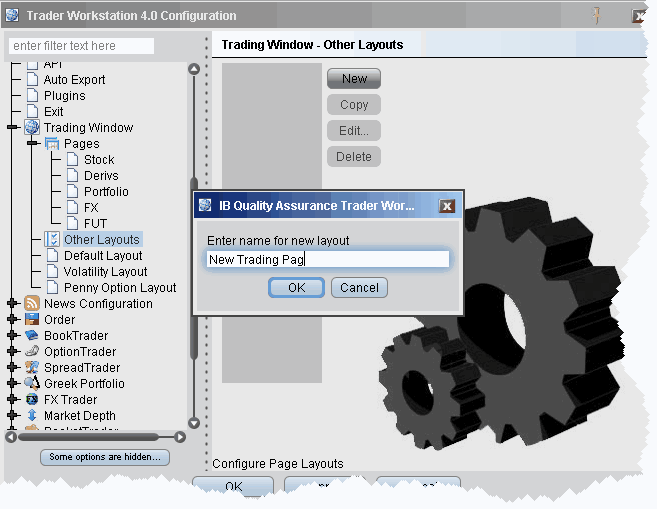
The Layout feature lets you create custom layouts that you can then apply to your trading pages. Use the Layout editor to identify which columns you want to display, where you want the columns to be in relation to each other, and the text and background colors used to convey trading information for a specific layout.
If you want to change the way your pages display but want them all to look the same, you can simply change the Default page layout. If you want to apply different layouts to specific pages or save the default settings, create a new layout by copying the Default, renaming and editing it.
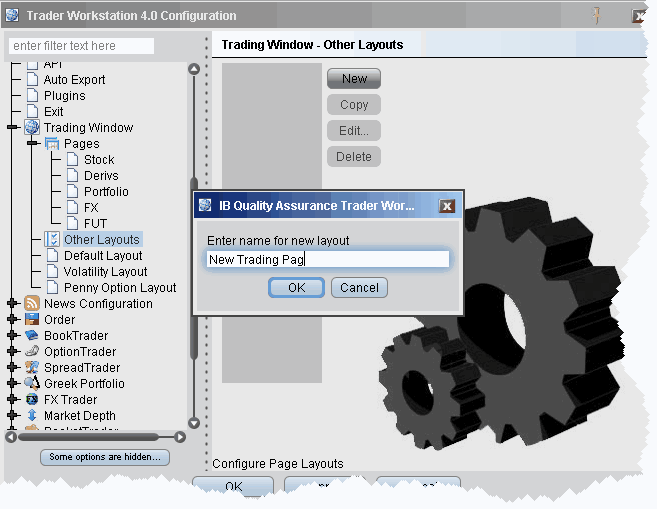
To create a page layout
To create a new layout, you must copy an existing layout, rename it, and then edit it to your specifications.