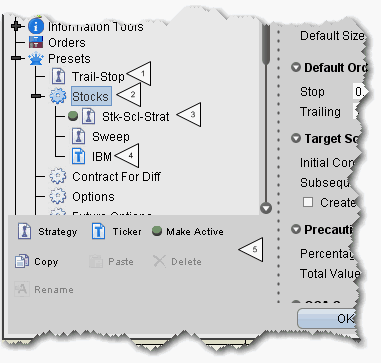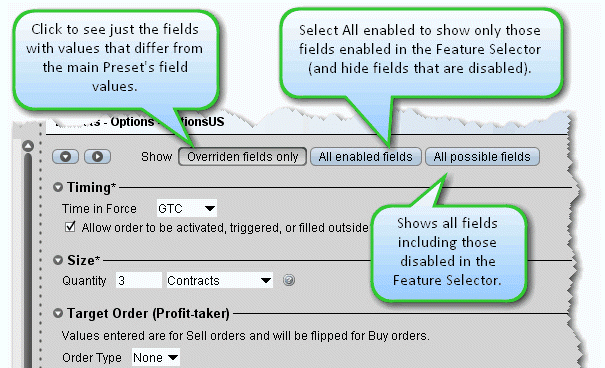
The settings for the new preset are derived from the default settings defined at the main preset level identified by the crown. This upper level page includes all possible settings. When you create a sub-preset and modify the basic settings, you can elect to view only the differences between the sub and main presets by depressing the Overridden fields only button.
The asterisk next to a group label indicates that you made changes but haven’t yet saved your settings.