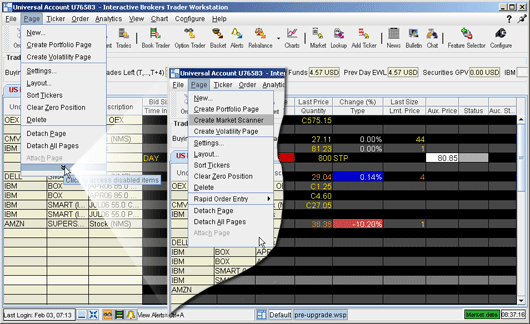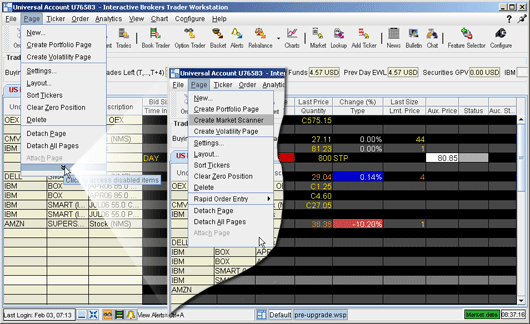
The Feature Selector, accessible through the Configuration menu or by clicking the Configure icon on the toolbar, allows you to disable features you don't use. These disabled features are hidden from the menus and screens. You can now enable these features at any time without having to search for them within the Feature Selector by expanding the menu to show disabled features.
Enable a feature from its menu
Menus which contain disabled features show a double "expand" arrow following the final menu command.
The feature is enabled, and will become active if appropriate. For example, if you have an underlying selected and elect to enable Market Depth, the Market Depth window will open for the selected underlying after you click "Yes." If you don't have an underlying selected, the Market Depth feature will be enabled but will not open since it has no data to display.