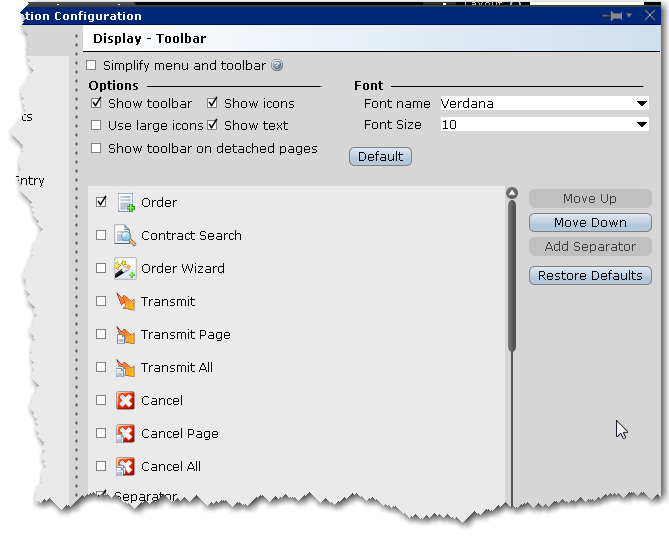
Use the Toolbar configuration page to define settings for the main Trading toolbar.
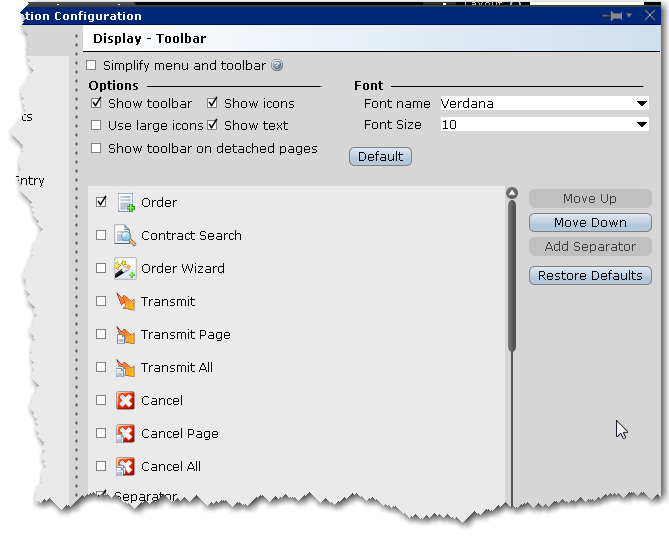
To define toolbar configuration settings
1. Open Global Configuration
2. In the left pane, click Display and then click Toolbar.
3. Use the right pane to set the below parameters.
Simplify menu and toolbar - when checked, the Classic TWS layout will use the simplified Mosaic menu instead of the traditional TWS menu and toolbar.
Options
Font
Toolbar Items
The items in the screen can be added to/removed from the trading toolbar. Change the order of the buttons and separators using the Move Up and Move Down buttons on the right. Use the Remove button to remove a feature from the toolbar. Use the Add Separator button to add a line separator above the selected toolbar feature. Click Reset to put back all removed features and separator lines. Click Default to configure the toolbar based on the default layout.