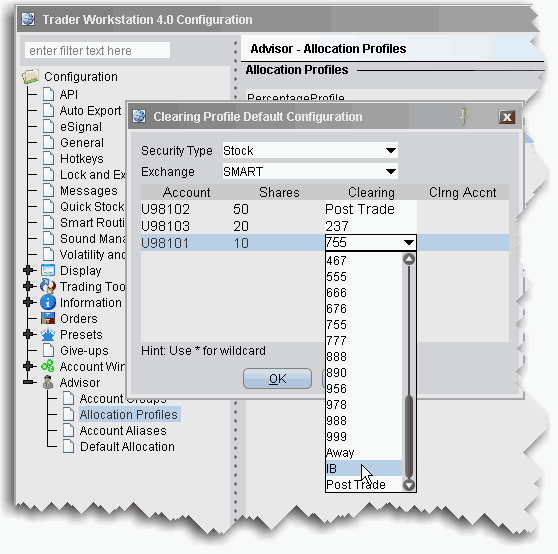
By default, all security types and all exchanges are included, indicated by the asterisk (*) in each selection field. If you prefer to define a clearing profile for a certain security type/exchange pair, select them from the dropdown lists.
You can set up a default clearing profile as part of a manual Allocation Profile. The clearing defaults will be validated when you create an order.
To define a default clearing profile
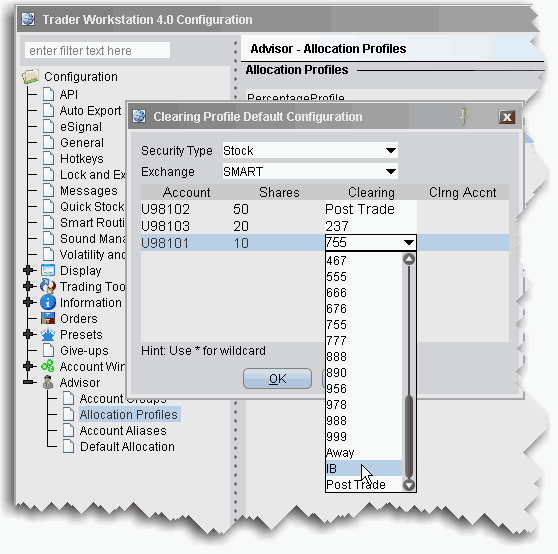
By default, all security types and all exchanges are included, indicated by the asterisk (*) in each selection field. If you prefer to define a clearing profile for a certain security type/exchange pair, select them from the dropdown lists.
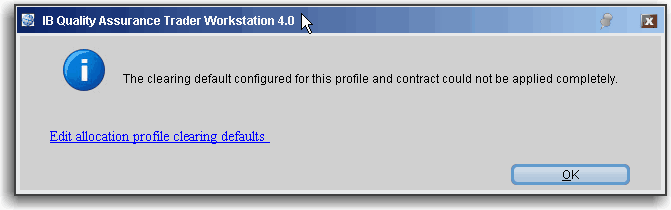
Note that the clearing rules are only received when an order is created. Consequently some clearing defaults will be invalid for some security type/exchange pairs. If the clearing rule is not valid for an order, you will receive an information message with a link that allows you to modify the clearing defaults.
Using the Clearing Profile
If you are selecting an allocation, the clearing profile will not be active. You must either have the Manual Allocation selected in Global Configuration as the specified default, or you must select the Manual Allocation radio button from the Advisor tab of the order ticket on a per order basis. If you choose an Allocation Profile from the Allocation dropdown list of an order line, you must also choose the clearing.
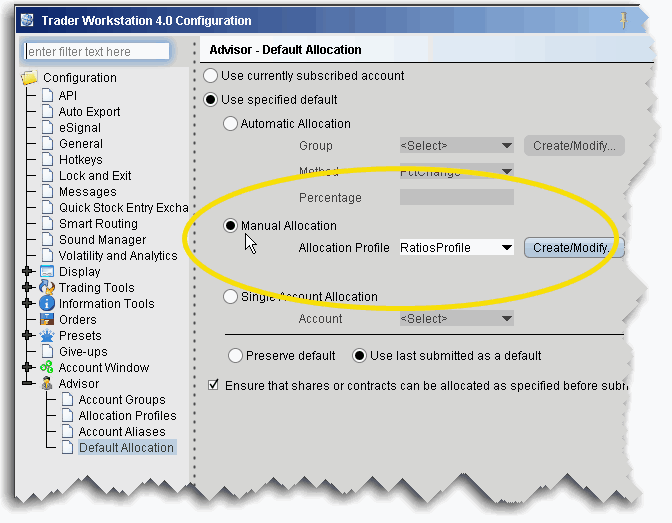
To set Manual Allocation as the default
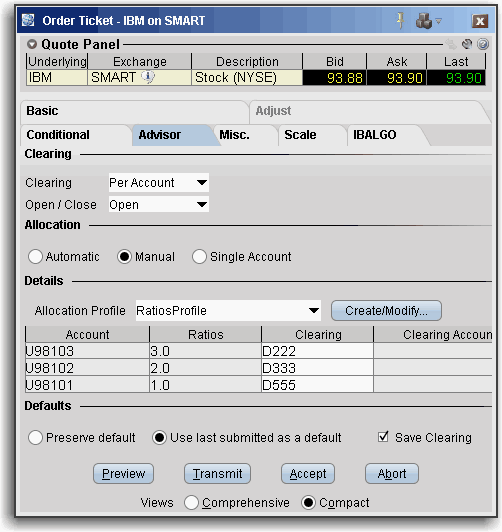
To select Manual Allocation on a per-order basis
The clearing defaults in the Allocation Profile drive the default entry in the Clearing dropdown field. This list only contains clearing choices that are valid for ALL accounts in the profile.