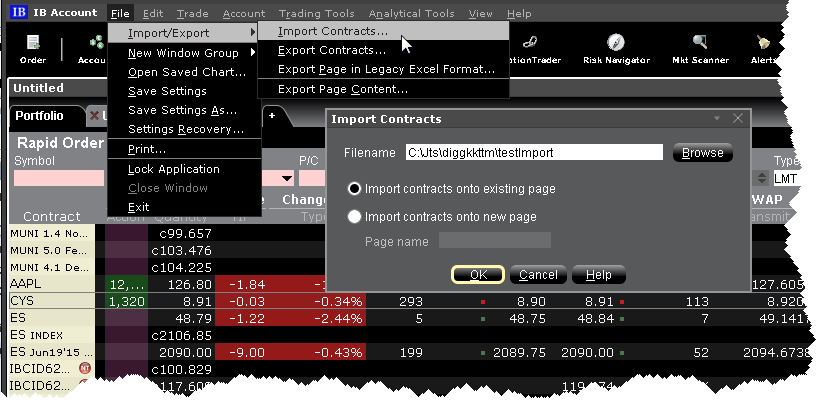
You can populate a trading page with market data that you import from a comma-delimited .csv file or .txt file. Create the list using any word processing program and save the file with a .txt file extension, or in MS Excel and save as a .csv file.
To create file of ticker symbols to import
DES, UNDERLYING, SECTYPE, EXCHANGE, LASTTRADINGDAY, STRIKE, PUT/CALL, MULTIPLIER
SYM, SYMBOL, EXCHANGE
CON, CONID, EXCHANGE
The DES line type requires information or placeholders for information, with the strike, Put/Call and multiplier fields being optional. Format for the Last Trading Day is YYYYMM, or YYYYMMDD. All entries must be in caps. An example for an options contract XYZ would be:
DES, XYZ, OPT, ISE, 201509, 75, CALL,
A stock contract for symbol XYZ in this line type would look like this:
where the commas are placeholders for fields you don't define for stocks.
Using the SYM line type for a stock would look like this:
SYM, XYZ, SMART
Use the CON type to quickly enter contracts with a conid, for example
CON, 12348765, SMART
To import a file into Classic TWS
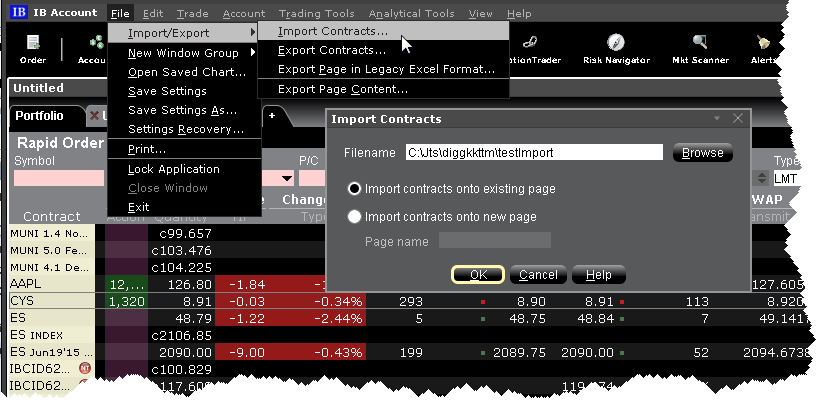
To import a file into a Mosaic Watchlist
1. Right click in the Watchlist, and select Import/Export then Import Contracts.
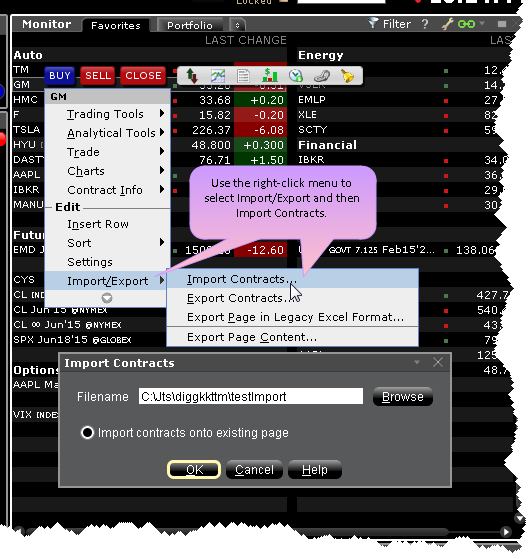
2. Use the Browse button to find the file to import.
3. Click OK.
Imported contracts entered onto an existing page appear at the bottom of the active trading page or Watchlist.