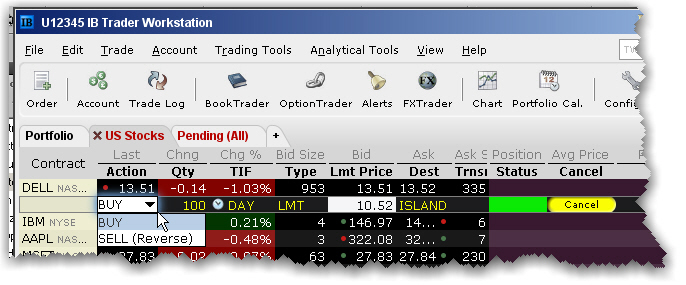
You can modify an order up until the time it fills. Until this occurs, the order remains visible and editable.
Working orders appear in the Orders panel, and can be edited by clicking the appropriate field.
The order line appears below the ticker on the page on which it was created, and on the Pending page. An order is “working” if the order status is green.
Note: VWAP orders are accepted immediately and cannot be modified.
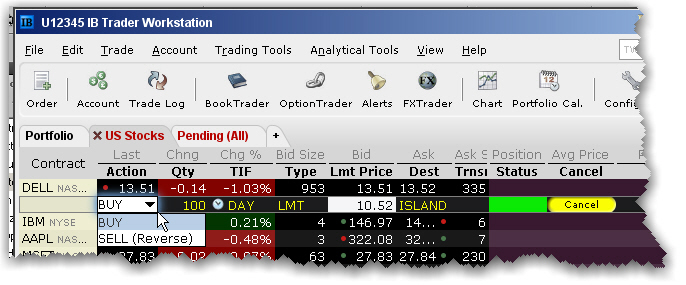
To modify a working order
Note: Orders that have child orders associated with them, such as bracket or scale orders, cannot have the order side flipped. Orders than can be flipped will note this using (Reverse) next to the opposite-side action in the Action drop-down. When you flip the order side, a cancel request is sent for the original order and both the original with the cancel request and the new reversed order are displayed.
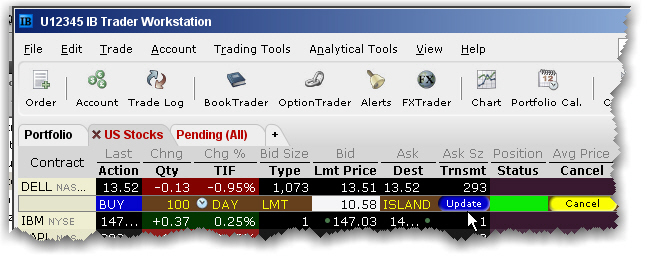
To undo changes before you transmit, right-click and choose Discard Modifications.
You may receive a fill on the original order before your modified order has replaced it on the exchange. Please see the Customer Agreement for specific details on modifying and canceling orders.