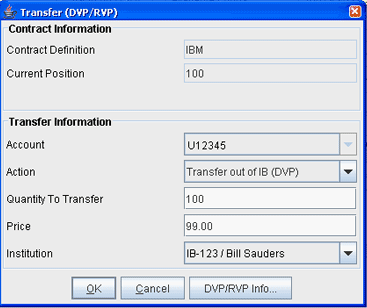
After you have added instructions via the Account Management screen, you can select a prime or clearing broker account to whom you want to transfer all or part of any positions you currently hold, or from whom you want to receive positions into your account.
This feature will only transfer and receive positions between accounts of the same type and with the same title as your account.
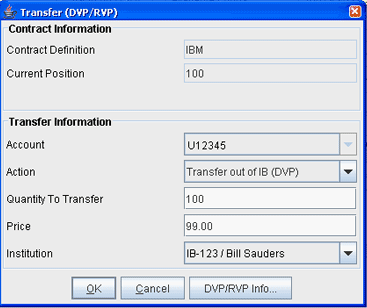
To transfer a position
You will only complete these steps if you elected On Demand in the Frequency field when you set up your transfer instructions. If you chose Standing the instructions are carried out automatically.
DVP/RVPs settle on the third day after entry. If your contra broker has not accepted the DVP/RVP instructions by 12:00:00 ET the day prior to settlement date, the transaction will be cancelled. Please click the DVP/RVP Info button on the Transfer dialog box for complete details.
Also note that you have the option of having your standing instructions implemented in compressed mode, which nets the day's transactions and uses the weighted average price. By default the transactions are implemented uncompressed, which means that they are not netted, and are sent as individual transactions. For more details on compressed and non-compressed modes, please contact your IB Sales Representative.