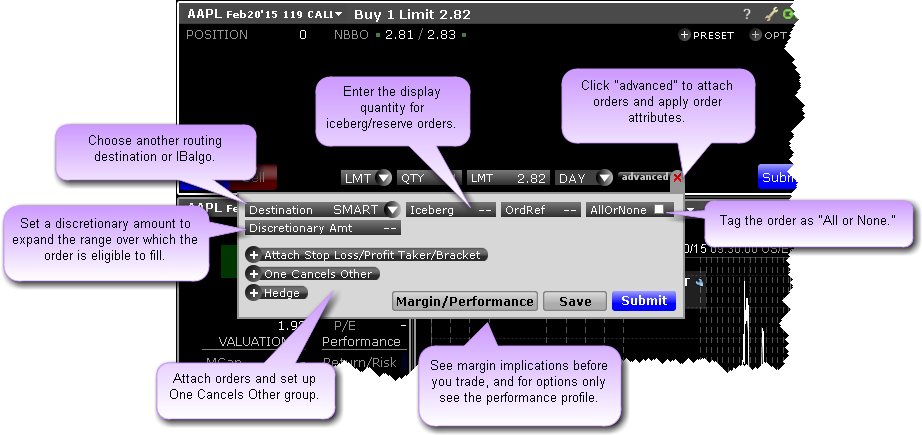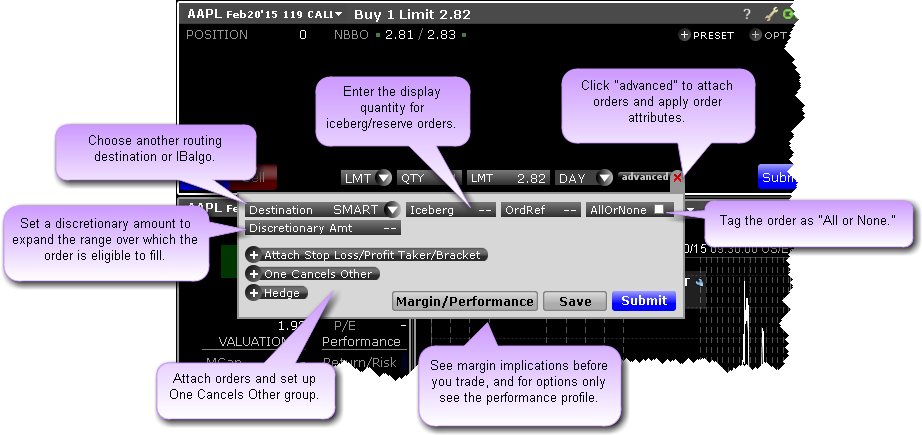Routing
Select a new routing destination.
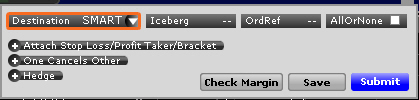
Back to top
|
Click SMART and choose a destination from the drop-down list.
|
Iceberg
Create an iceberg order, which displays only a user-specified order size to the market.
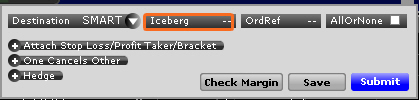
Back to top
|
Click in the field and enter a partial quantity of the order. This quantity will be displayed to the market. |
Order Reference
Add a reference number that helps you track the order through its lifecycle.
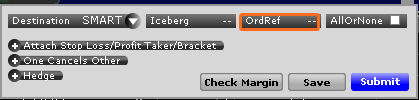
Back to top
|
Click in the field to make it editable then enter a reference number. |
All or None Attribute
Specify that either all of the order executes or none of it executes.
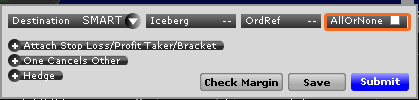
Back to top
|
Check to apply the "All or None" attribute to the order. |
Attach a Stop Loss
Attach a Stop Loss order to the original order.
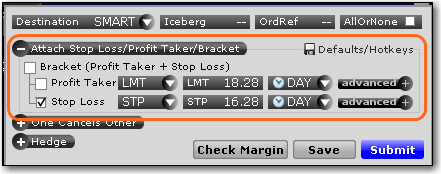
Back to top
|
1. Click "Attach Stop Loss/Profit Taker/Bracket."
2. Check the "Stop Loss" box only.
3. In the STOP field, modify the stop type (stop, stop limit or trailing stop) as needed.
4. In the STP PRC field enter the stop price.
5. In the DAY field modify the time in force as needed.
6. Click "more" to modify the routing destination and/or add an order reference.
|
Attach a Bracket
Attach a Bracket order to the original order. This brackets the order with two opposite-side orders, and is designed to help limit loss and lock in a profit.
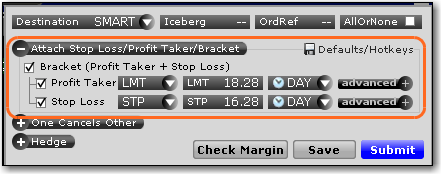
Back to top
|
1. Click "Attach Stop Loss/Profit Taker/Bracket."
2. Check "Bracket." The Profit Taker and Stop Loss boxes will be checked automatically.
3. Modify the child orders.
Profit Taker Child
1. Specify Limit or Relative as the opposite-side Profit Taker order type.
2. Enter a limit price. For a relative order, this is the price cap.
3. For relative orders, enter the offset if desired.
4. Specify the time and force and other parameters as needed.
Stop Loss Child
1. In the STOP field, modify the stop type (stop, stop limit or trailing stop) as needed.
2. In the STP PRC field enter the stop price.
3. In the DAY field modify the time in force as needed.
4. Click "more" to modify the routing destination and/or add an order reference.
|
Attach a Profit Taker
Attach a profit taker child order to the original order. The profit taker is an opposite-side limit or relative order.

Back to top
|
1. Click "Attach Stop Loss/Profit Taker/Bracket."
2. Check the "Profit Taker" box.
3. Specify Limit or Relative as the opposite-side Profit Taker order type.
4. Enter a limit price. For a relative order, this is the price cap.
5. For relative orders, enter the offset if desired.
6. Specify the time and force and other parameters as needed.
|
One Cancels Other
Include the order in a one-cancels-other order group.
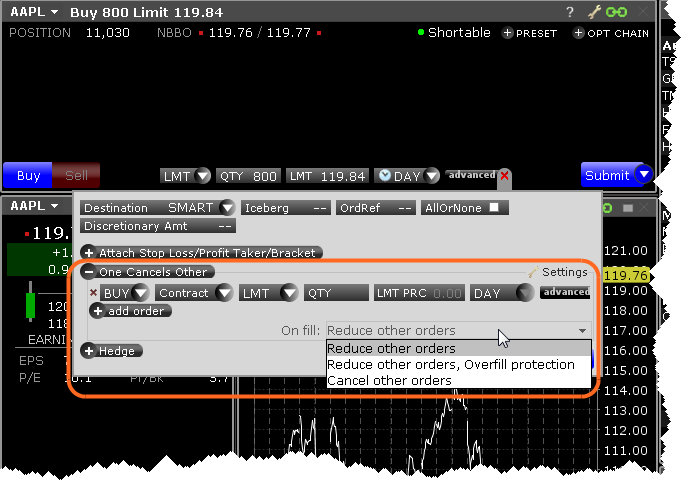
Back to top
|
1. Click "One Cancels Other" to expand the panel.
2. Change the order side if necessary. By default, the order side is the same as that of the original order.
3. Click "Contract" and enter the underlying.
4. Specify the order type, quantity, price and time in force.
5. To add more orders to the group, click +Add Order and follow steps 2 - 4 above.
6. If an order completely fills, other orders in the group are canceled. The On Fill: box instructs TWS what to do if an order in the group is partially filled. Use the drop down selector to choose the action:
- Reduce other orders: Reduces the quantity of other orders in the group by the partially filled quantity of the order.
- Reduce other orders, overfill protection: Reduces quantity of other orders in the in the group by the partially filled quantity of the order, and specifies that only one order at a time will be submitted to avoid multiple orders filling (overfill).
- Cancel other orders: All orders in the group will be canceled.
|
Attach Hedging Order
Attach a hedging order to the parent order. Choose from Beta, FX, or Pair Trade hedge. The hedging order will transmit when the parent order fills.
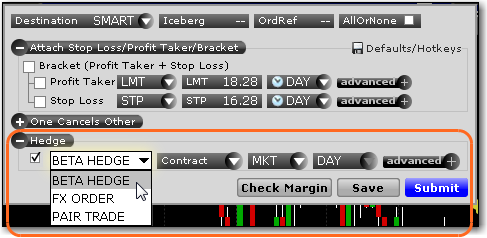
Back to top
|
1. Click "Hedge" to expand the panel.
2. In the drop down list, select the hedge type and check the box next to the order type field.
- Beta Hedge - specify the hedging contract, the order type (limit, market or relative), the beta (change default beta if required), and the time in force.
- FX Order - specify the forex pair, the order type (limit, market or relative), and the time in force.
- Pair Trade - specify the hedging contract, the order type (limit, market relative, or RPI (available if the contract is listed on NYSE), the offset (required for RPI order), the ratio (the original contract is "1" so if you enter "2" the hedging order quantity will be twice that of the original order, or 2:1) and the time in force.
|
Check Margin
Check the margin requirements for the order before you submit it.
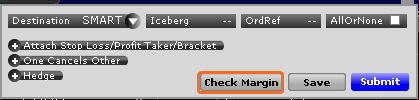
Back to top
|
Click "Check Margin." |