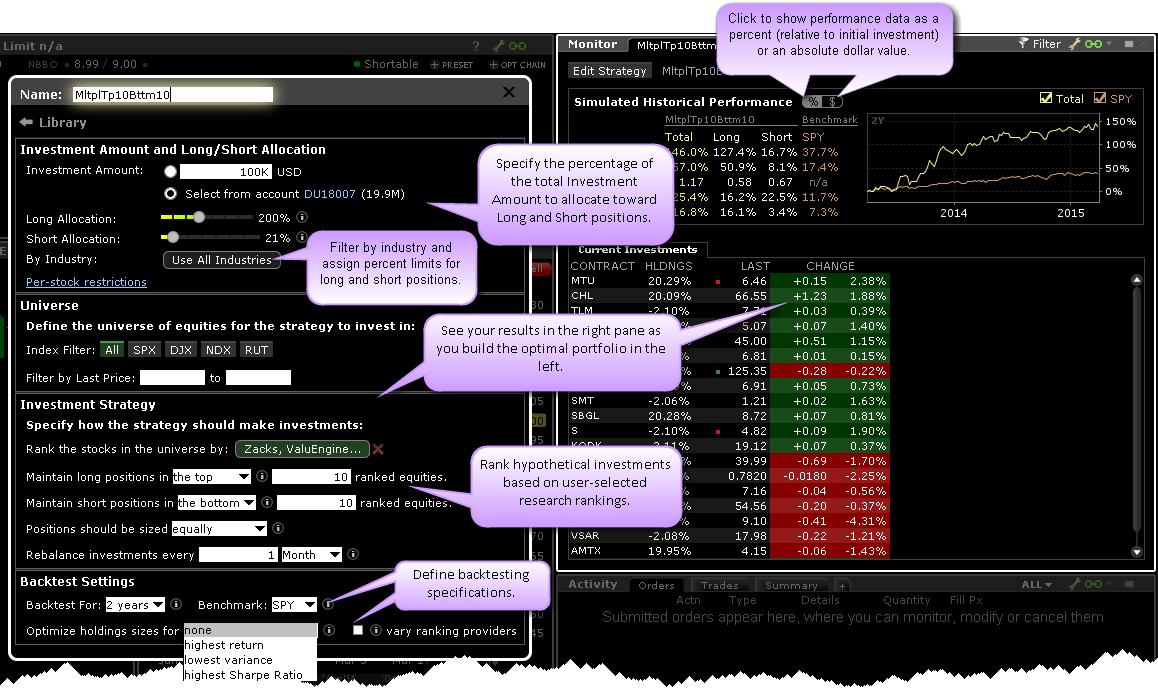
The Portfolio Builder lets you create a customized hypothetical investment strategy and then instantly evaluate its simulated historical performance.
To open Portfolio Builder
1. From within the Monitor panel, click the "Add Page" icon at the end of the tabset.
2. Select Portfolio Builder.
3. In the sidecar setup page, define the Portfolio Builder specification. Results can be seen immediately in the page at the right as you build your portfolio.
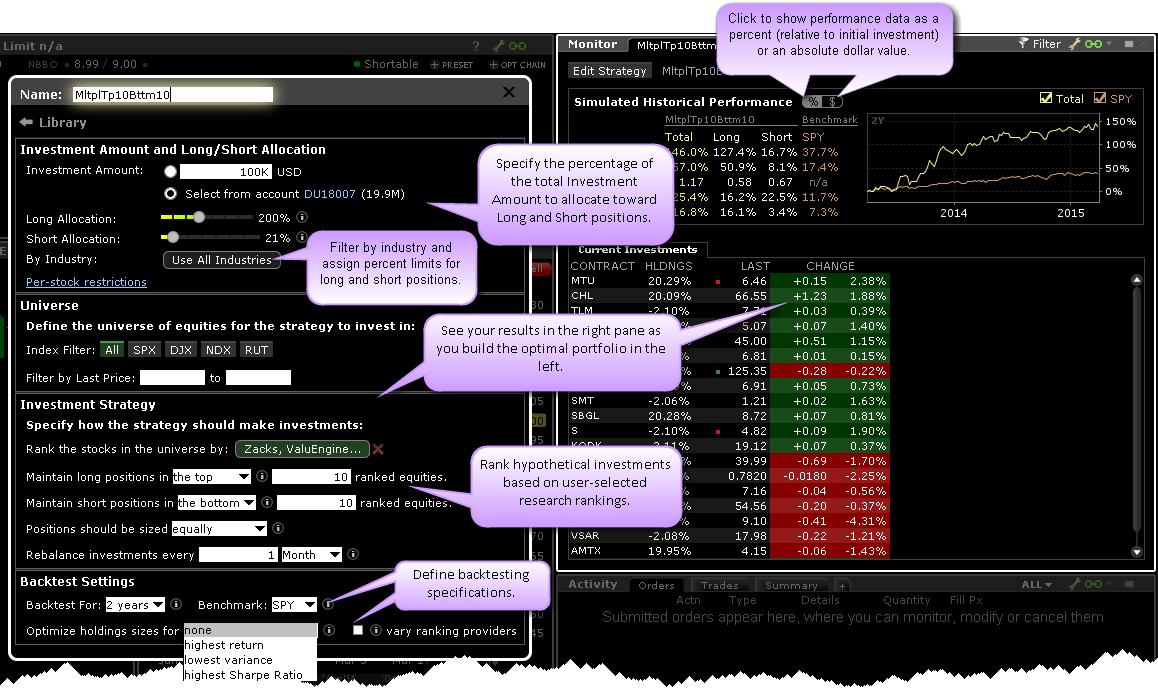
Investment Amount and Long/Short Allocation -Specify an investment amount or use your account's Current Available Funds, and then specify what percentage of that amount you want to allocate to creating long and short positions. Optionally define restrictions on all or specific stocks. Select Filter by Industry to display the Industry Filter. Specify industries to include in your hypothetical portfolio, and set limits on how much of each industry to include as long and/or short positions.
Universe - Define the universe of equities using index and price filters.
Investment Strategy - Define how your new portfolio strategy should invest. Invest in stocks according to their ranking by top research providers.
Backtest Settings - Set the time period over which back testing results are displayed and the index against which performance is charted. Elect to optimize the weight of positions based on highest return, lowest variance or highest Sharpe ratio, and the weight of ranking providers.
See results displayed in the tool to the right of the sidecar as you make your selections. Use the toggle switch next to the Simulated Historical Performance title to toggle the performance data display between percent of the initial investment and an absolute dollar value. Portfolio Builder scans are saved as individual tabs in the Monitor panel and in the scan library. You can close the scan tabs, but will always be able to open a saved scan at any time and recreate the tab from with the library. Edit the strategy at any time by selecting Edit Strategy at the top of the scan.