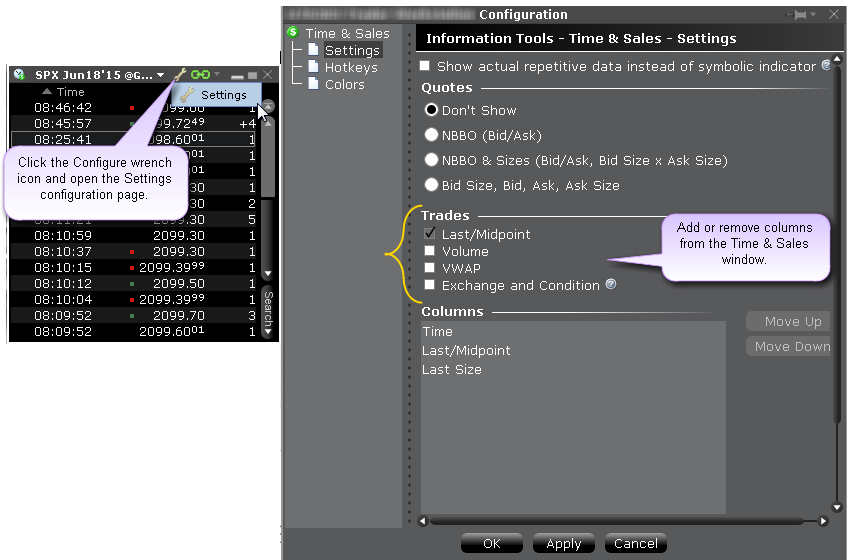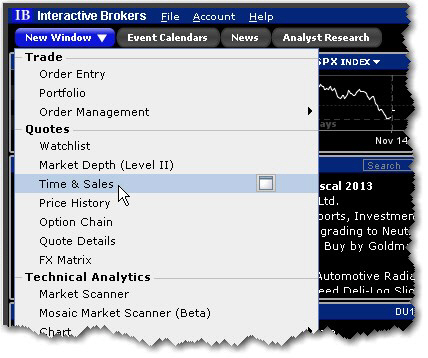
You can elect to view the Time & Sales for any underlying.
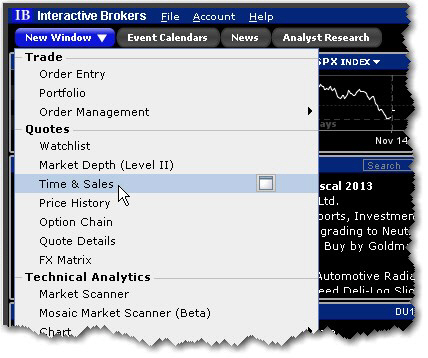
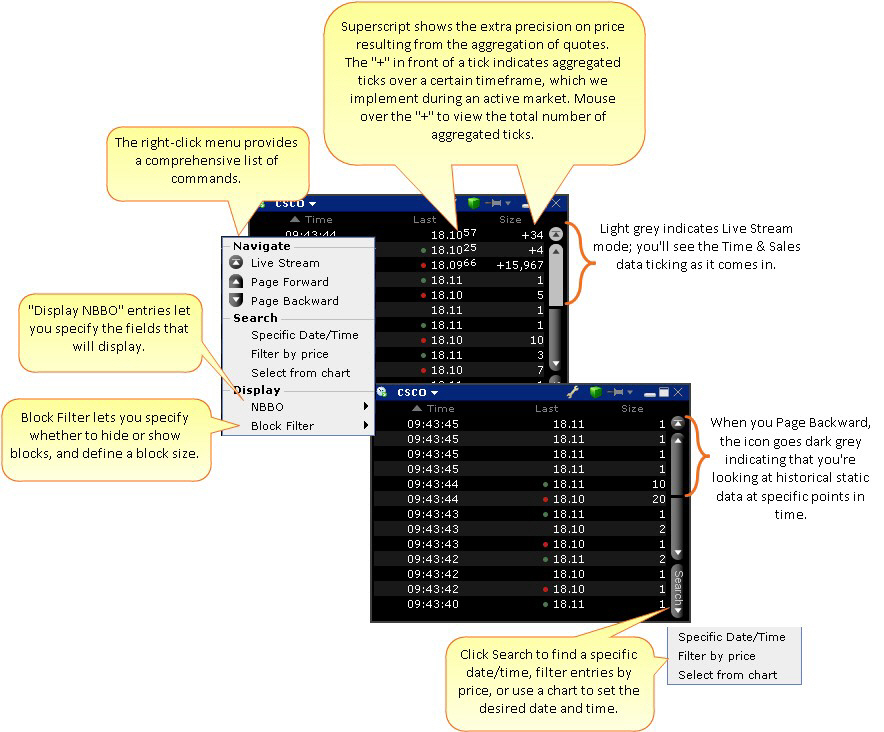
Select from chart
1. From the Time & Sales Search menu, choose Select from chart. The chart for the active underlying opens with the cursor in "Time and Sales" mode.
2. Click on the time/date you want reflected in the Time & Sales window.
To search for a date and time from a chart, use the "Select from chart" from the Search button.
See Trade Conditions
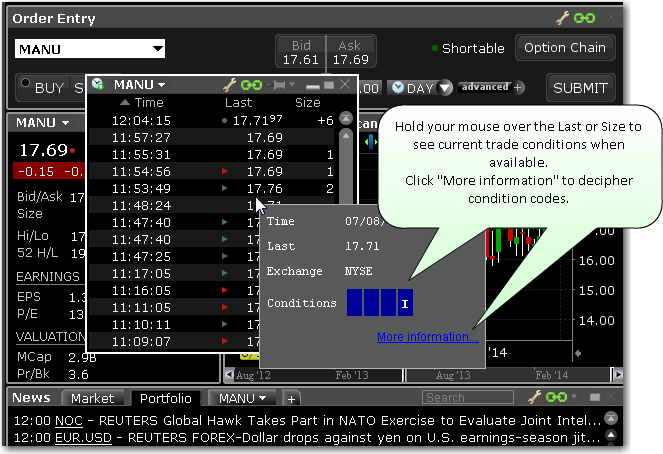
In addition to using the mouse over feature, you can elect to add the Exchange and Conditions field to the Time & Sales window to show trade conditions when available.
To configure the Time & Sales window or add/remove fields, access the Settings configuration page by clicking the wrench icon.