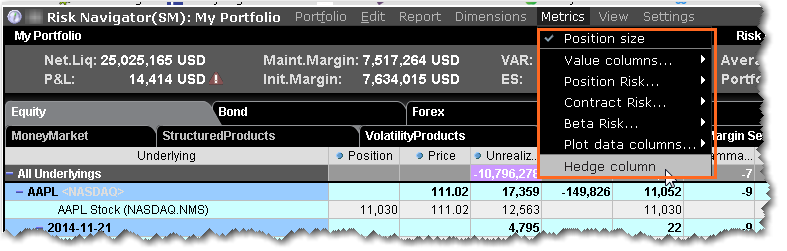
Display the Hedge metric on the Risk by Underlying and Risk by Industry reports to create a basket of delta hedge orders.
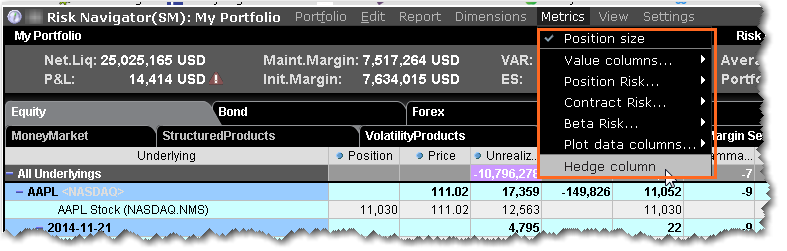
To create a basket hedge
Note: If the feature is grayed out on the Metrics menu, it's not supported for that report. The Hedge checkbox functions at the aggregated level, and is only available in reports with a collapsible contract dimension, i.e. Risk by Underlying, Risk by Industry, Risk by Country, Plot Data by Underlying etc.
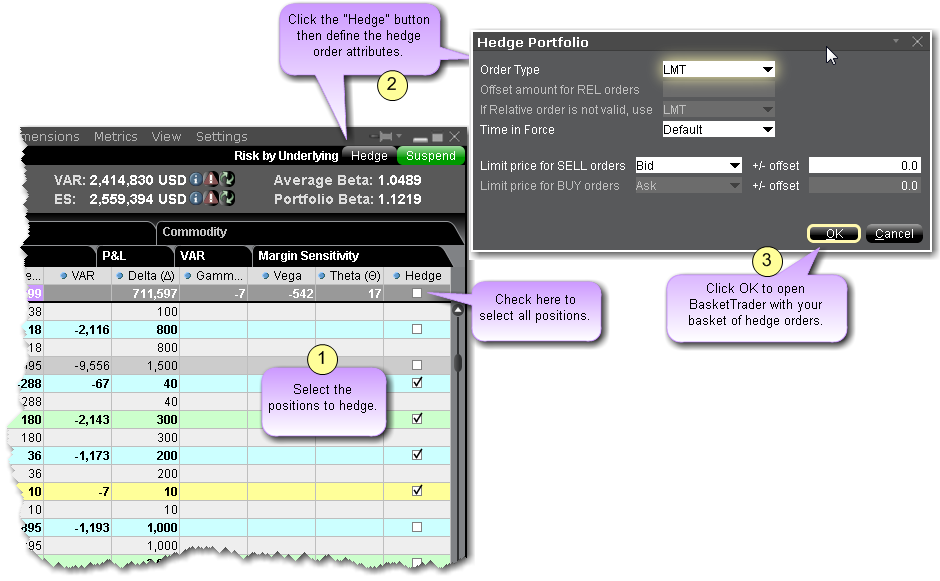
To select all subportfolios, use the checkbox in the All Underlyings top row.
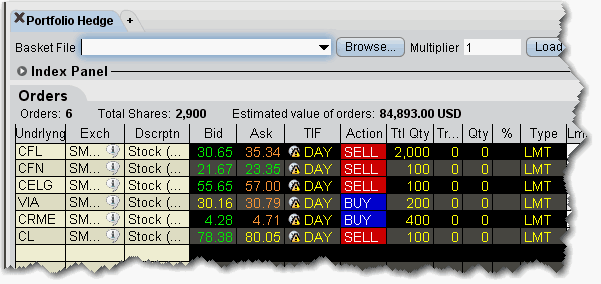
The Total Quantity for each leg is identical to the delta for the subportfolio, with the Action set to the opposite side; if the delta is positive, the leg becomes a SELL order. If the delta is negative, the leg becomes a BUY order.
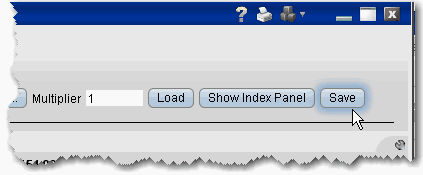
You can save the basket for later use by clicking the Save button at the top right of the basket.
For more information on using basket orders, see the BasketTrader topic.