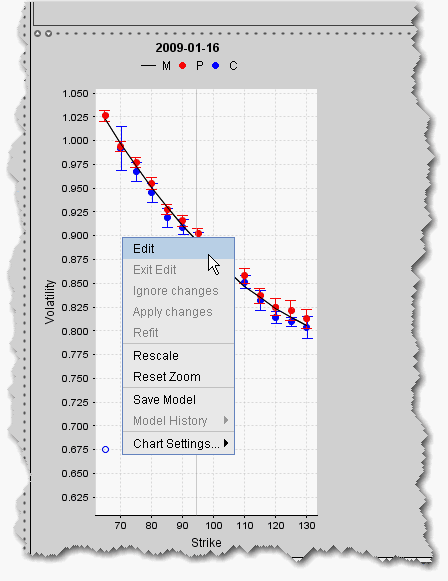
Edit mode allows you to create a new volatility curve plot for an expiry using a new set of volatility knots. You can use this edited plot to calculate model prices and implied volatilities in
By default, the Model Navigator’s sophisticated option model calculation engine uses the values in the plot along with the calculated interest rate, dividends, underlying price and other parameters, to calculate the Model price. If you prefer to calculate the model price using the pricing assumptions reflected in an edited plot, you must apply the changes to your plot and leave it in Edit mode. Any expiry that has a volatility curve plot in Edit mode will use this profile in the calculation of the Model price and Implied Volatility.
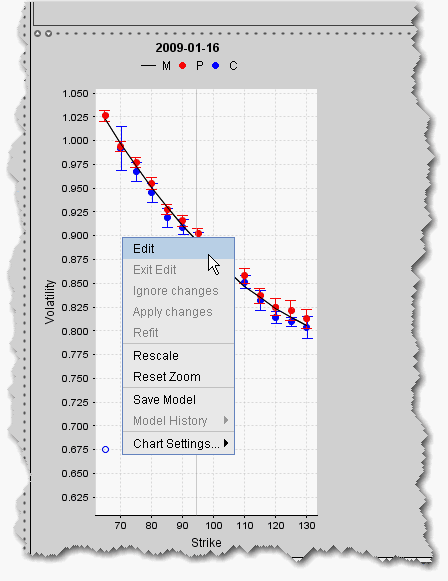
To edit a volatility curve plot
Edit mode displays a series of brown volatility knots along the bottom of the plot. Grab and move these knots up and down to create a volatility profile that you think more accurately represents the implied volatility data. Applied changes to the plot are reflected in the Manual column of the expiry’s Volatility Curve table.
Compare volatility changes by saving and viewing historical profiles from using the Model History command.
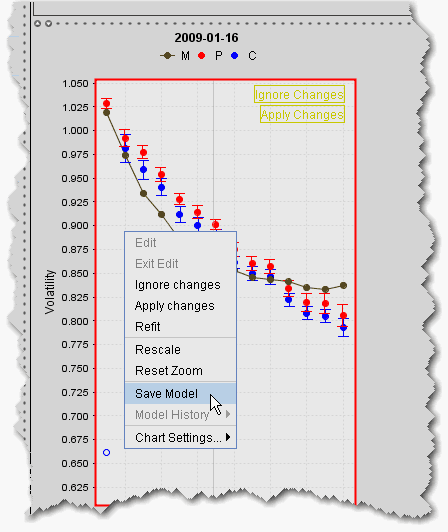
To save a model
The model is saved using the current date and time.
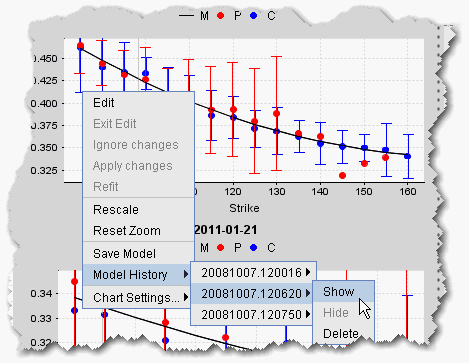
To display a model
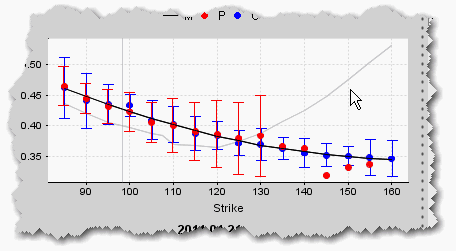
The saved model displays as a grey curve inside the real-time colored plot. You can also display saved models under the Expiry in the left Contract Description pane.