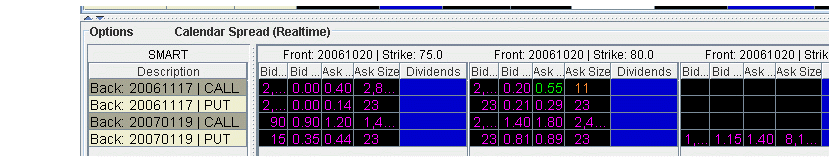
Use the option combo facility in SpreadTrader to create a matrix of variations on an option strategy for a single underlying, from which you can create and transmit multiple combination orders with two clicks of the mouse. The Option Wizard helps you to define exactly how you want the combo lines displayed in the matrix by allowing you to assign either a column position, row position or fixed value to each parameter. You can also use filters to help specify exactly which contracts you want to display in the matrix.
To create an Options Spread Matrix
The number of parameters shown under the Filter section; Some have two (such as a conversion or Buy Write) while others, like the Butterfly, have 5 or more. You can use these filters to limit the number of combinations that appear in the right panel.
Each variable is represented by a section in the box, with Column Variable, Row Variable or Fixed Value choices. A variable means that the combination parameter can use multiple valid values. For example, for a Calendar spread there are two variables for the right: put and call. If you select Call (which filters out the puts) it's no longer a variable, it's a fixed value. In that case, you won't see P/C in the variables list.
For example, our Calendar spread has five parameters: Front month, Back month, P/C, Duration, and Strike. We filter out all but two Front months (20061020 and 20061117) and two Back months (20061117 and 20070119) and all but six potentially valid strike prices, and leave everything else as is. Since the only valid duration is one month, the Duration parameter is no longer considered a variable. That leaves two variables in the P/C category (put and call) and multiple strike variables.
Hit Next to lay out our matrix using the four variables, and choose Column Variable for the Front month and the Strike, and Row Variable for the Back month and the right. When you click Finish you'll see something like this, where the Back month and the rights comprise the rows, and the Front month and Strikes comprise the columns.
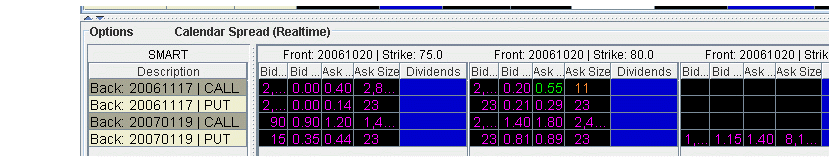
What are you looking at?
Each row is divided into sections of market data for the column variables you picked, in this case for the front month and strike. If you could scroll across in this picture, you'd see the first of two Front months we picked (20061020) occurring in six blocks, once with each different strike price. Then you'd see the second front month, again once with each different strike price.
You see all the rows that are available, since our variables included only two back months and call/put. If you want to make any changes to the layout and combinations displayed, click the Options Wizard button on the toolbar.
If you receive a message saying you have too many combos to subscribe to market data, and you don't go in and filter your results further, the prices will not update, and the matrix title will read "...Snapshot" instead of "...Realtime."