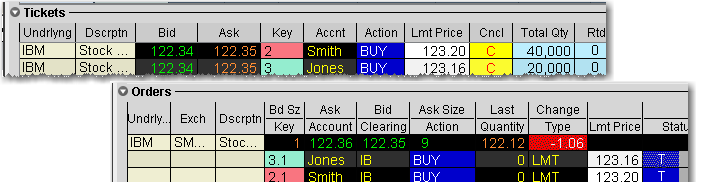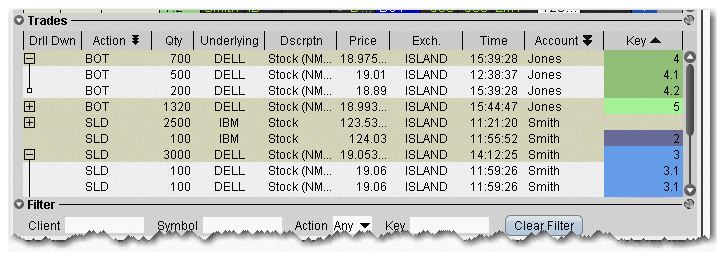
Although associated orders are visually linked by color and number Key, as shown in the picture below, you may want to have only a single order family on the screen, or you may need to view a specific subset of orders based on other criteria, for example all orders for Client A, or all orders on underlying ABC. The Blotter provides two filtering strategies:
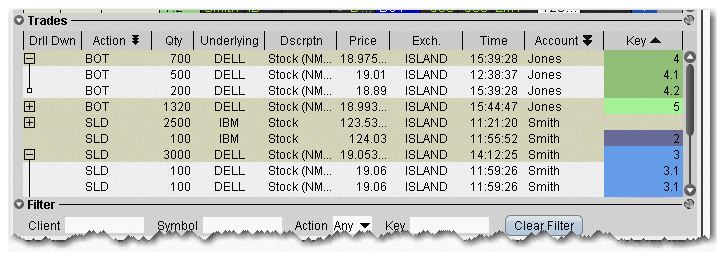
Find the Filter panel at the bottom of the Blotter window. Use these fields to filter by criteria other than a group of associated orders (the Key). Filtering criteria applies across order information in all panels, including the Tickets, Orders and Trades panels.

To use the filter panel