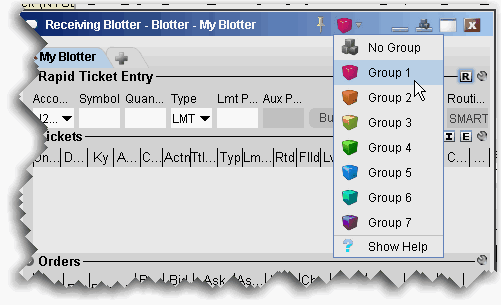
Creating a windows group that includes the Blotter provides a shortcut for creating manual tickets. For example, assume you want to create an options order on IBM. Without grouping, you’d need to create the line in the Manual Ticket Entry of the Blotter, then enter IBM into the OptionTrader to get the option chains. With the windows, grouped, as soon as you enter IBM in the Blotter, the OptionTrader receives this entry and is populated with IBM chains automatically.
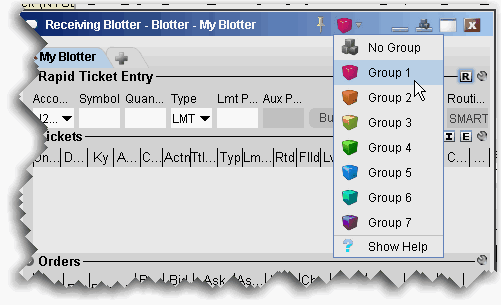
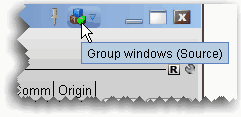
Source - this is a controlling window and can only SEND instructions. The Blotter window is a source-only window.
Source/Destination - this is a multi-tasking window which can both SEND instructions to and RECEIVE instructions from other windows in the group. The OptionTrader window is both a Source and Destination window.
Create a Blotter group
The OptionTrader and Blotter windows are now grouped. Open the windows side-by-side. In the Blotter, enter an underlying in the Manual Ticket Entry panel, and see how the OptionTrader data automatically changes to reflect the Blotter entry.