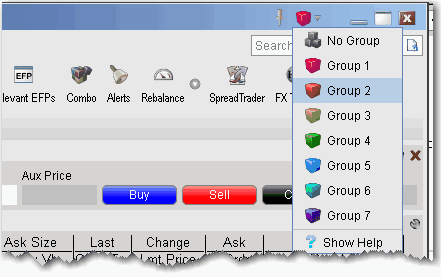
Assign windows to a "group" to link order and ticker actions. You assign a window to a group using the colored blocks on the top right of the title bar. All windows with the same color are part of the same group. When you change focus on one of the group's "Source" windows, all destination windows in the group reflect the change.
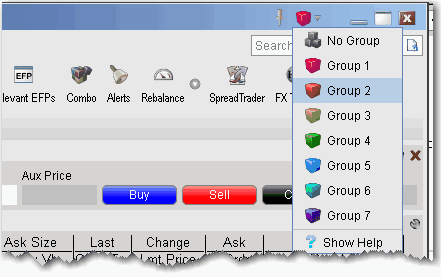
Any window that can be part of a group will display the blocks. A window can be part of one group at a time. When you close the window, its group affiliation is erased.
The window's designation is displayed in a mouse-over tooltip when you hover over the Group icon. A window can be a:
Source - this is a controlling window and can only SEND instructions.
Destination - this is a receiving window, and can only RECEIVE instructions from a window with Source privileges.
Source/Destination - this is a multi-tasking window which can both SEND instructions to and RECEIVE instructions from other windows in the group.
Create a windows group
Example
Note: Note that in the two other windows, the contract description changes to Dell.
- Note that in the chart, the data will change to IBM, however no order will be created in ChartTrader. This is because real-time charts are designated as Destination/Source for tickers only.
- On the Order Ticket, which is a Destination window for both tickers and orders, the IBM order is reflected.