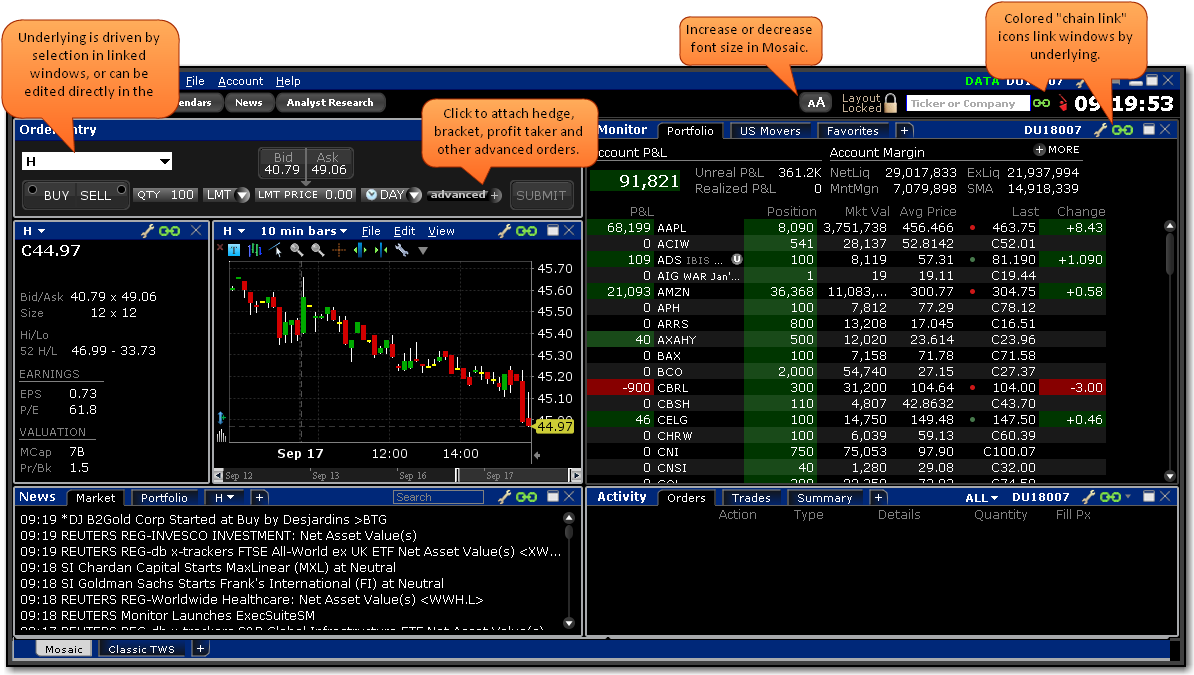
The Mosaic workspace is completely customizable, with a drag and snap functionality that lets you easily align new windows to the default workspace. The "grouped window"layout allows you to size and move the Mosaic workspace as a single unit, and the workspace remains locked until you deliberately unlock it to add, move or delete windows. See Workspace Modes for more information.
Windows are linked by the colored grouping block in the upper right corner of each window, and groups can be changed while the workspace is locked. Grouped windows all reflect the same underlying.
The Mosaic workspace provides comprehensive order entry and order management functionality that includes charts, watchlists, quote details, market scanners, and your account information. If you want to add a window, simply unlock the workspace and open the window from the Toolbox or New Window drop-down. Drag the window alongside the Mosaic; it automatically snaps into place. Be sure to lock the workspace when you have finished editing to avoid inadvertently deleting or moving a window.
Click an area of the image below to find out more about that component.
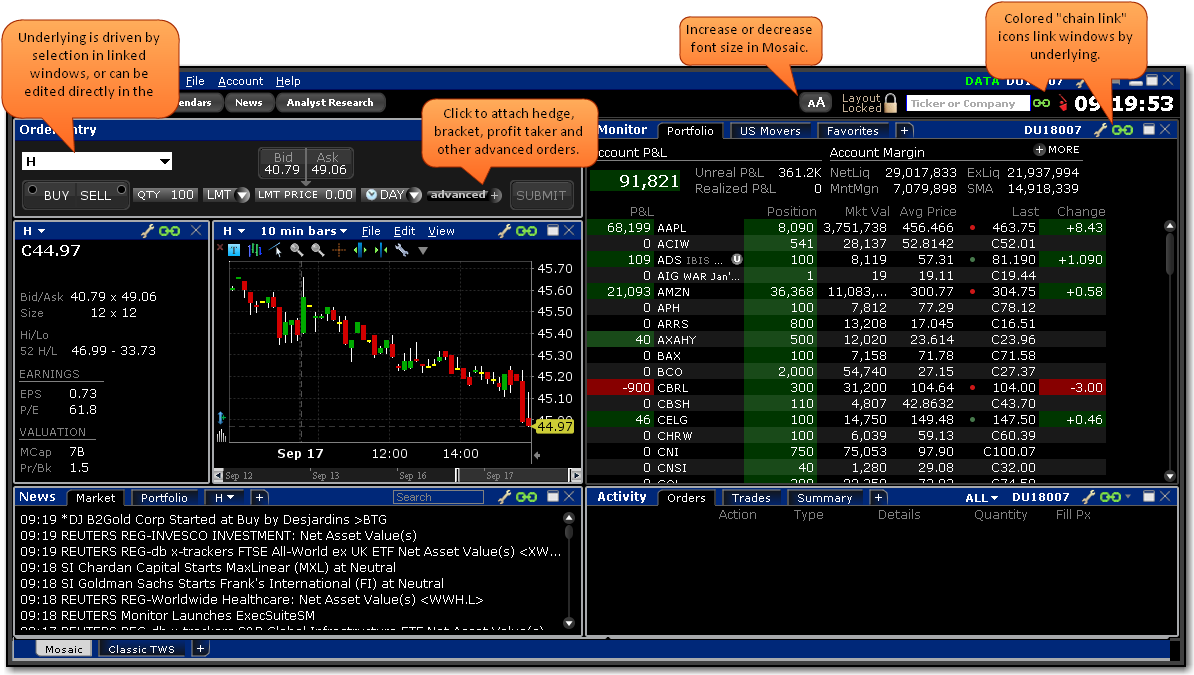
You can add windows by unlocking the workspace and using the New Window drop down list and the Toolbox.