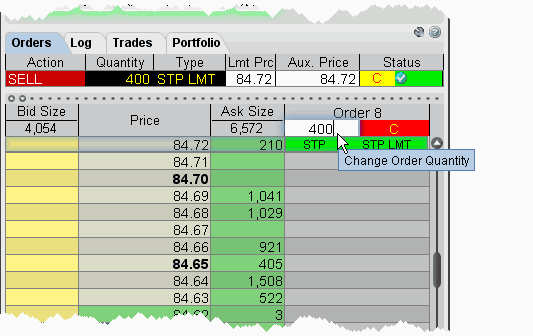
Use the Configure>Settings area in BookTrader to change the way orders are handled and how the order status is displayed. For details see the Configure BookTrader topic.
When you select Show separate status column for each order in the Price Ladder Status Column area of the Settings configuration page, BookTrader works in Advanced Mode. This enables several key features:
You can click in the Order column to create child orders that belong to the parent order in the Order column.
For example, if you create a buy Limit order, and then select the Target Limit order type button, when you click at a different price level in the Order column (rather than in the Size column) the target limit order is created as a child of the original limit order. If you click the Ask Size or Bid Size column, a new Order column is created with another order.
Each new Order column may contain up to 4 elements:
There are three ways to modify the price of an order; via the keyboard, by dragging with the mouse, or by using the mouse click.
To modify order price via the keyboard
To move parent and child orders together, for example a bracket or stop limit order, depress and hold the Alt key instead of the Shift key.
To modify order price by dragging with the mouse
To move parent and child orders together, for example a bracket or stop limit order, press and hold the Alt key while you click and drag.
To modify order price with a mouse click
To move parent and child orders together, for example a bracket or stop limit order, press and hold the Alt key instead of the Shift key in 1) above.
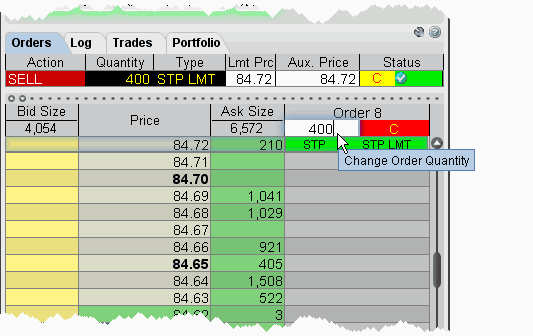
The size of the order can be modified in the Order Confirmation box, or by clicking in the row header and entering a new quantity as shown above.
Suborders can be canceled by right clicking on them (default) or using a hotkey. The bracket can be can canceled by clicking the C on the row header.