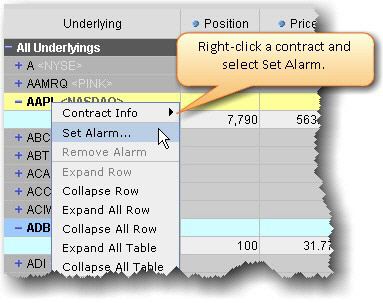
You can set Alarms in Risk Navigator that alert you with sound, send a pop-up message and create an order when a specified measure achieves a user-defined value. Available measures against which you can set alarms include Delta, Futures Delta, Gamma, Delta Dollars, Gamma Dollars, Vega and Theta. Note that these are "position" values (indicated by capitalization of the first letter). You can set alarms at the position level or at the "All Underlying" level. Additionally if you access the Bond tab you can set alarms based on the bond measures including Dv01, Duration and Convexity.
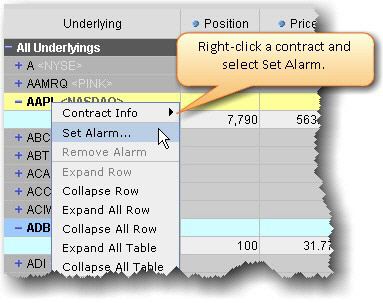
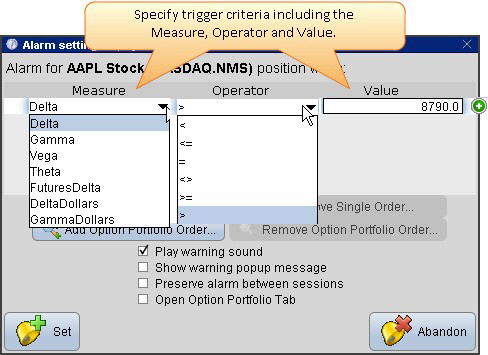
To set a basic alarm in Risk Navigator
To remove an alarm, right-click the contract and select Remove Alarm.
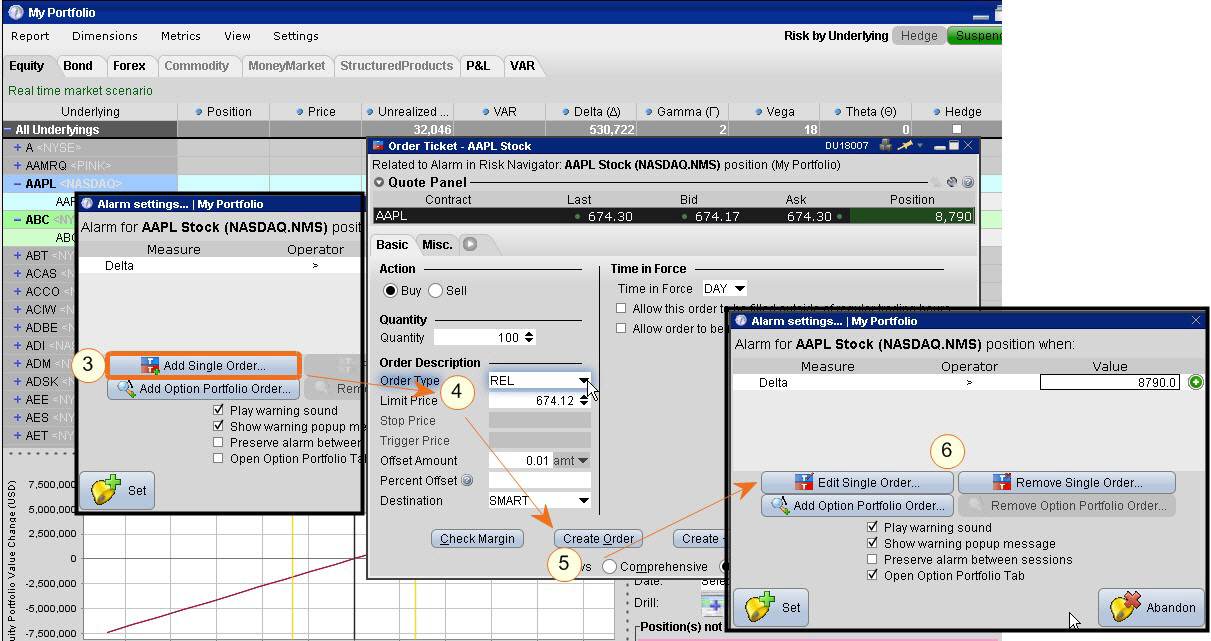
Click Add Single Order to open the Order Ticket and define the order you want to be created when the alarm is triggered. Once the alarms triggers, the Order Ticket opens again with your defined order criteria. You can edit and/or transmit the order. Please note that market conditions may have changed by the time your alarm triggers; you may want to consider using a Relative order, and we recommend that you review the order parameters when the alarm triggers before you submit the order.
Set an alarm to create a single order
1. Right-click the contract and select Set Alarm.
2. Define the measure, select the operator, and specify the value.
3. Click Add Single Order to open the Order Ticket.
4. Specify the order criteria including the order type and any necessary offset values.
Note: We recommend that you use a Relative order as the market conditions may have changed by the time the alarm triggers.
5. Click Create Order. The order will be created when the alarm triggers and you must manually transmit the order.
6. Click Set to set the alarm. Click Edit or Remove to modify or delete the order.